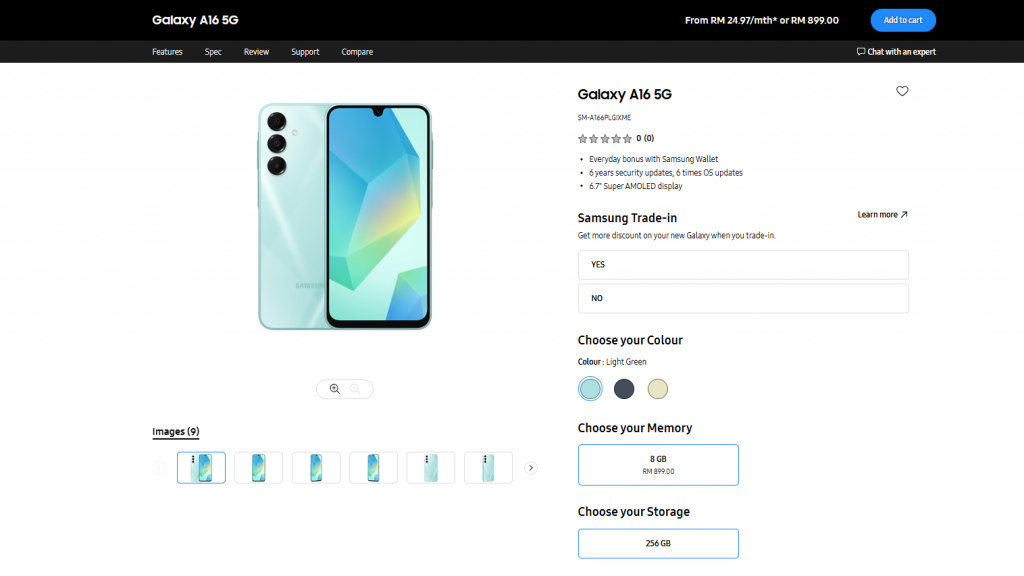Google Assistant is a powerful voice assistant that can help you with a variety of tasks, such as setting alarms, making calls, sending texts, controlling smart home devices, and answering your questions. However, if you’re not a fan of voice assistants, don’t need Google Assistant, or are concerned about its privacy implications, you can easily turn it off or disable it on your Android phone.
There are two ways to turn off Google Assistant:
Turn off Google Assistant entirely: This will disable all of Google Assistant’s features, including voice commands, the Google Assistant app, and integration with other apps.
Disable voice commands: This will keep Google Assistant enabled, but it will prevent you from activating it with your voice. You can still use Google Assistant by typing your commands or by pressing the Google Assistant button on your phone.
To turn off Google Assistant entirely, follow these steps:
- Open the Google app on your phone.
- Tap your profile picture in the top right corner.
- Select Settings.
- Tap Google Assistant.
- Scroll down to the General section and tap Google Assistant.
- Toggle the switch off to disable Google Assistant.
To disable voice commands, follow these steps:
- Open the Google app on your phone.
- Tap your profile picture in the top right corner.
- Select Settings.
- Tap Google Assistant.
- Under the Popular settings section, tap Hey Google & Voice Match.
- Toggle the Hey Google switch off to disable voice commands.
Additional tips:
- If you’re concerned about Google Assistant’s privacy implications, you can also disable Google Assistant’s access to your personal data. To do this, go to the Google
- Assistant settings and tap Privacy & personalization.
- You can also disable individual Google Assistant features, such as the ability to access your contacts or control your smart home devices. To do this, go to the Google Assistant settings and tap Features.
- If you have an Android phone with a physical Google Assistant button, you can disable it by going to the Google Assistant settings and tapping Gestures.
- If you’re having trouble turning off Google Assistant, you can try restarting your phone.
Here are some additional details and tips to consider:
- Turning off Google Assistant entirely will also disable the Google Assistant app. However, you can still access the Google Assistant settings by going to Settings > Google > Google Assistant.
- If you disable voice commands, you can still use Google Assistant by typing your commands in the Google Search bar or by pressing and holding the Google Assistant button on your phone.
- If you have a smart home device that is controlled by Google Assistant, you will need to disable Google Assistant’s access to that device in order to control it with a different voice assistant or manually.
- If you’re not sure whether or not you want to turn off Google Assistant entirely, you can try disabling voice commands first. This will give you a chance to see if you can still use Google Assistant without it. If you find that you don’t need Google Assistant at all, you can always turn it off entirely later.
I hope this detailed guide on how to turn off Google Assistant on your Android Phone is helpful. If you have any comments, questions, or tips, please leave a comment below and let us know.
Image Credit: Daniel Romero
Filed Under: Android News, Guides
Latest togetherbe Deals
Disclosure: Some of our articles include affiliate links. If you buy something through one of these links, togetherbe may earn an affiliate commission. Learn about our Disclosure Policy.