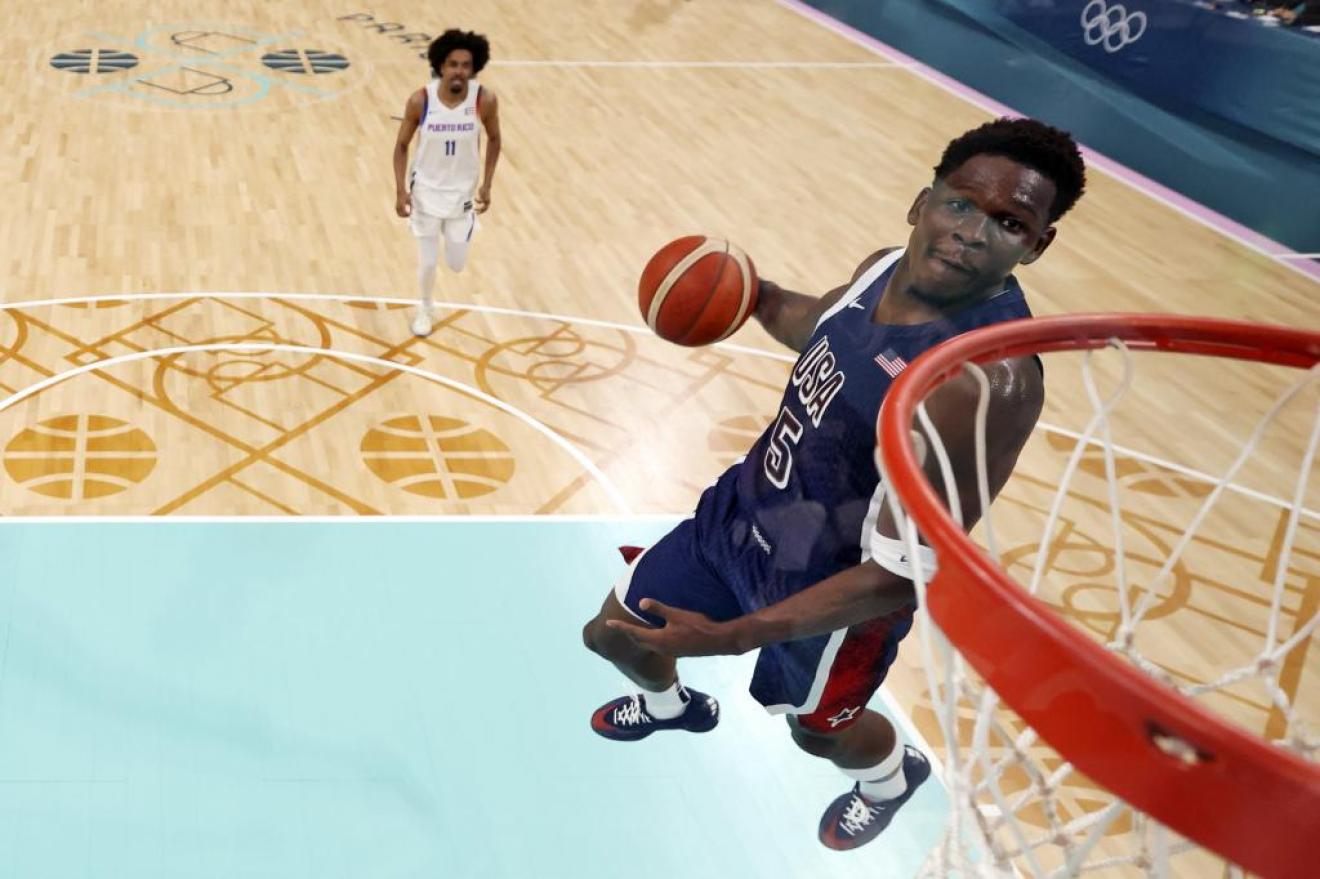Staying organized and productive can feel like an uphill battle. Whether you’re juggling work projects, personal goals, or academic pursuits, the need for a reliable system to capture and manage information is universal. To help boost your productivity and efficiency, Apple Notes—a seemingly simple app—can, with the right know-how, become your ultimate productivity powerhouse.
Imagine having all your ideas, research, and reminders seamlessly organized and accessible at your fingertips. Sounds like a dream, right? Well, it doesn’t have to be. With a few clever hacks, you can transform Apple Notes into a tool that not only keeps you on track but also improves your efficiency in ways you never thought possible. From initiating quick notes directly from your lock screen to effortlessly linking related topics, these hacks are not just about saving time—they’re about reclaiming control over your digital life.
Apple Notes Tips
TL;DR Key Takeaways :
- Apple Notes allows users to jot down ideas directly from the lock screen, even without unlocking the device, thanks to Apple Pencil integration.
- The drag and drop functionality in Apple Notes enables users to import text, links, and images from various sources into a single note, enhancing research efficiency.
- Users can capture and annotate screenshots directly within Apple Notes, making it easier to reference important sections later.
- Apple Notes has a feature that allows users to scan and import text into notes using the device’s camera, converting physical text into a digital format.
- Apple Notes also offers a note linking feature, text replacement shortcuts, Spotlight Search for quick note access, quick actions for rapid access to essential functions, and split-screen multitasking for efficient note organization and digital management.
Apple Notes has evolved into a powerful productivity tool, offering a suite of features designed to streamline your note-taking process. By using these tools effectively, you can transform how you organize and access information, making your workflow more efficient and effective. Let’s explore ten key hacks that will help you master Apple Notes and boost your productivity.
1. Access Notes Instantly from the Lock Screen
One of Apple Notes’ most convenient features is the ability to start jotting down ideas directly from the lock screen. This functionality is further enhanced by Apple Pencil integration, allowing you to capture thoughts without even unlocking your device.
- Simply tap the lock screen with your Apple Pencil to open a new note
- Quickly jot down ideas, sketches, or reminders
- Notes created this way are automatically saved and accessible when you unlock your device
This instant access ensures that no idea slips away, making it invaluable for creative professionals or anyone who needs to capture sudden inspirations.
2. Use Drag and Drop for Efficient Information Gathering
The drag and drop functionality in Apple Notes is a powerful tool for importing text, links, and images from various sources. This feature allows you to compile information into a single note with ease, significantly enhancing your research efficiency.
- Drag content from web browsers, emails, or other apps directly into your notes
- Rearrange content within notes by dragging and dropping
- Create rich, multimedia notes by combining different types of content
By using this feature, you can streamline your information gathering process and keep all relevant data in one easily accessible place.
Mastering Apple Notes
Below are more guides on Lock Screen Access from our extensive range of articles.
3. Annotate Screenshots for Enhanced Visual Notes
Apple Notes allows you to capture and annotate screenshots directly within the app. This functionality is particularly useful for saving full web pages or specific screen content, adding an extra layer of context to your notes.
- Capture screenshots of important information or visuals
- Add notes, highlights, or drawings to emphasize key points
- Organize visual information alongside text notes for comprehensive reference
This feature is especially beneficial for visual learners and professionals who need to capture and explain complex visual information.
4. Scan Text with Your Camera for Digital Conversion
The text scanning feature in Apple Notes transforms your device’s camera into a powerful tool for digitizing physical text. This capability is particularly useful for capturing book pages, documents, or quotes, converting them into editable digital format.
- Use your camera to scan printed text directly into your notes
- Edit and organize scanned text as needed
- Search through scanned text just like any other digital content
This feature bridges the gap between physical and digital information, making it easier to manage and reference important text from various sources.
5. Link Your Notes for Interconnected Information
The note linking feature allows you to create a centralized hub for related topics, enhancing your ability to manage complex projects or research topics. By connecting notes through links, you can easily navigate between related pieces of information.
- Create links between related notes for easy cross-referencing
- Build a network of interconnected information
- Quickly navigate between related topics or project components
This interconnected system enhances your ability to see the big picture while maintaining detailed information in separate notes.
6. Set Up Text Shortcuts for Efficient Writing
Text replacement shortcuts in Apple Notes can significantly streamline your writing process. By setting up shortcuts for frequently used words or phrases, you can reduce repetitive typing and focus more on content creation.
- Create custom shortcuts for common phrases or technical terms
- Use shortcuts to quickly insert formatted text or symbols
- Save time and reduce typing errors in your notes
This feature is particularly useful for professionals who frequently use specific terminology or anyone looking to optimize their typing efficiency.
7. Use Spotlight Search for Quick Access
Spotlight Search is a powerful tool for accessing your notes without opening the app. By using titles or keywords, you can quickly locate specific notes, enhancing your productivity and making sure all your information is just a search away.
- Use Spotlight to search for notes by title, content, or date
- Access relevant notes directly from the search results
- Find information quickly without navigating through folders
This feature significantly reduces the time spent searching for information, allowing you to focus on using that information productively.
8. Use Quick Actions for Rapid Note Creation
Quick actions provide rapid access to essential functions by long-pressing the Apple Notes app icon. This includes creating new notes or scanning documents without navigating through the app, saving time and simplifying your workflow.
- Long-press the Notes app icon to access quick actions
- Create new notes or start scanning documents instantly
- Access frequently used note-taking functions with minimal effort
These shortcuts streamline your note-taking process, making it easier to capture information quickly and efficiently.
9. Embrace Split Screen Multitasking for Enhanced Productivity
For multitaskers, the ability to use split-screen viewing with other apps is invaluable. This capability allows you to take notes while viewing other content, facilitating research and note-taking simultaneously.
- View Apple Notes alongside other apps like web browsers or e-books
- Take notes while referencing other documents or websites
- Compare information from different sources easily
This feature is particularly useful for students, researchers, and professionals who need to synthesize information from multiple sources.
10. Organize Notes Efficiently with Folders and Tags
Effective organization is key to maximizing the benefits of Apple Notes. Use folders and tags to create a structured system for your notes, making it easier to find and manage your information.
- Create folders for different projects, subjects, or areas of your life
- Use tags to categorize notes across different folders
- Implement a consistent naming convention for easy searching
A well-organized note system enhances your overall productivity by reducing the time spent searching for information and allowing you to focus on using that information effectively.
By integrating these features into your daily routine, you can achieve efficient note organization and digital management. Apple Notes offers a comprehensive suite of tools designed to enhance productivity and streamline your workflow. Embrace these hacks to maximize your note-taking efficiency and explore new ways to manage your information effectively. With practice, you’ll find that Apple Notes can become an indispensable tool in your productivity arsenal, helping you capture, organize, and use information more effectively than ever before.
Media Credit: Paperlike
Filed Under: Apple, Guides, Top News
Latest togetherbe
Disclosure: Some of our articles include affiliate links. If you buy something through one of these links, Geeky Gadgets may earn an affiliate commission. Learn about our Disclosure Policy.