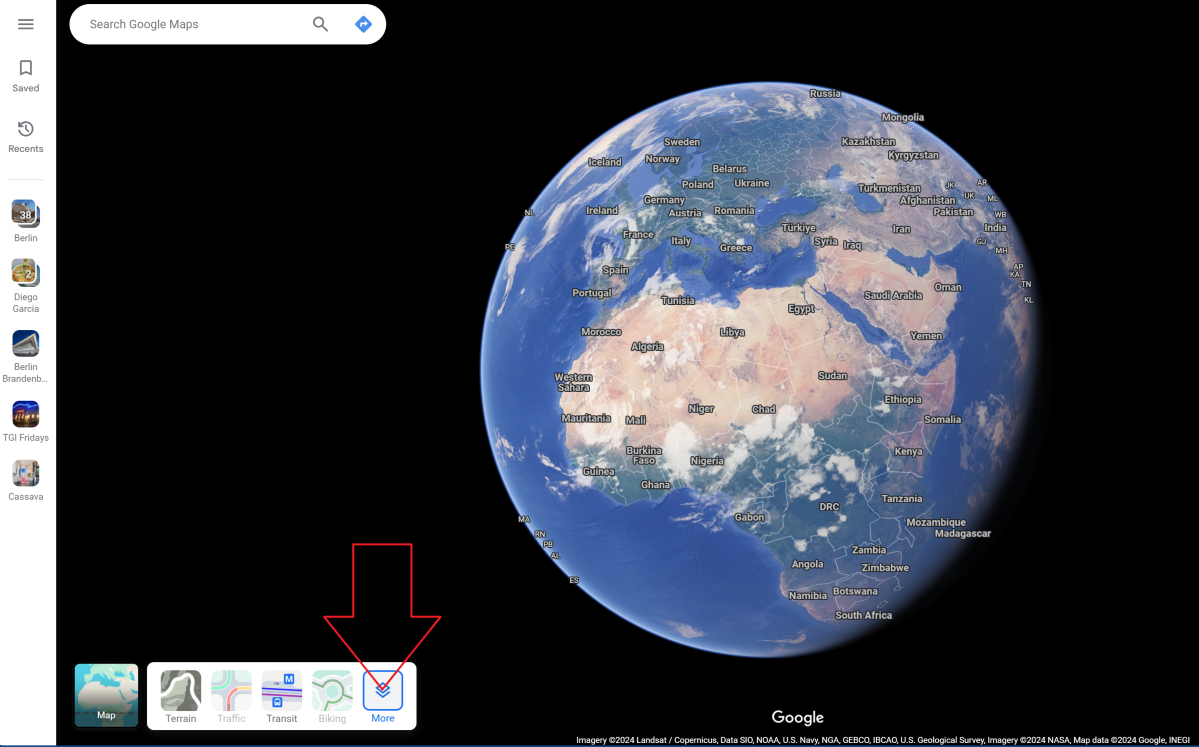Last month, Google quietly killed off Google Sky Maps. But there’s still another way to virtually explore most of the solar system a la Google Maps: it’s called Google Maps in Space.
Google Maps in Space allows you to zoom over the surface of the Earth like you can in regular Google Maps, except here you can also fly over Mercury, Venus, Mars, plus several moons — not just our own but also Ganymede, Europa, and even Pluto’s moon, Charon.
In all, you can explore 21 different heavenly bodies as well as the International Space Station with Google Maps in Space. (Google says that you can add the same interplanetary locations on Google Earth Pro, but I tried and couldn’t find a way to explore them.)
Google Maps in Space is a great supplement for any school assignment about Mars or Venus, but it’s also just a fun and educational way to explore our Solar System. If you’ve ever been to a local observatory and wanted a closer look at what you’re seeing through the telescope, then Google Sky Maps is the way to go.
With Google’s changes, though, the old way of accessing planets via Google Sky Maps has changed. Google Sky, Google Mars, and Google Moon have all been shut down. Here’s the new way of accessing Google Maps in Space, courtesy of Google.
How to use Google Maps in Space
First, go to Google Maps in Space. (Note that if you leave off the trailing slash in the URL, you’ll receive an error message. To make sure you arrive at the right site, simply click our link.)
Once there, hover over Layers at the bottom-left corner of the screen, which will show Earth by default. When the new options appear, select More, then mark the checkbox for Globe view. Finally, restart Google Maps in Space.
IDG
You should now see Earth along with a list of planets and moons in the left-hand navigation bar. Clicking any of them will replace Earth with the chosen planet. (As of now, there doesn’t seem to be a convenient way to exit Google Earth to get back to the list of planets, so you’ll have to back out to Google Maps in Space if you get distracted exploring Earth.)
You can zoom in closer or farther away by using the mouse wheel. You’ll also notice a toggle between 2D and 3D at the bottom-right corner of the screen. In 3D view, you can adjust perspective by holding Ctrl and using the mouse. Unfortunately, you can’t search for, say, “Vader Crater” on Charon, so you’ll have to search out landmarks for yourself.
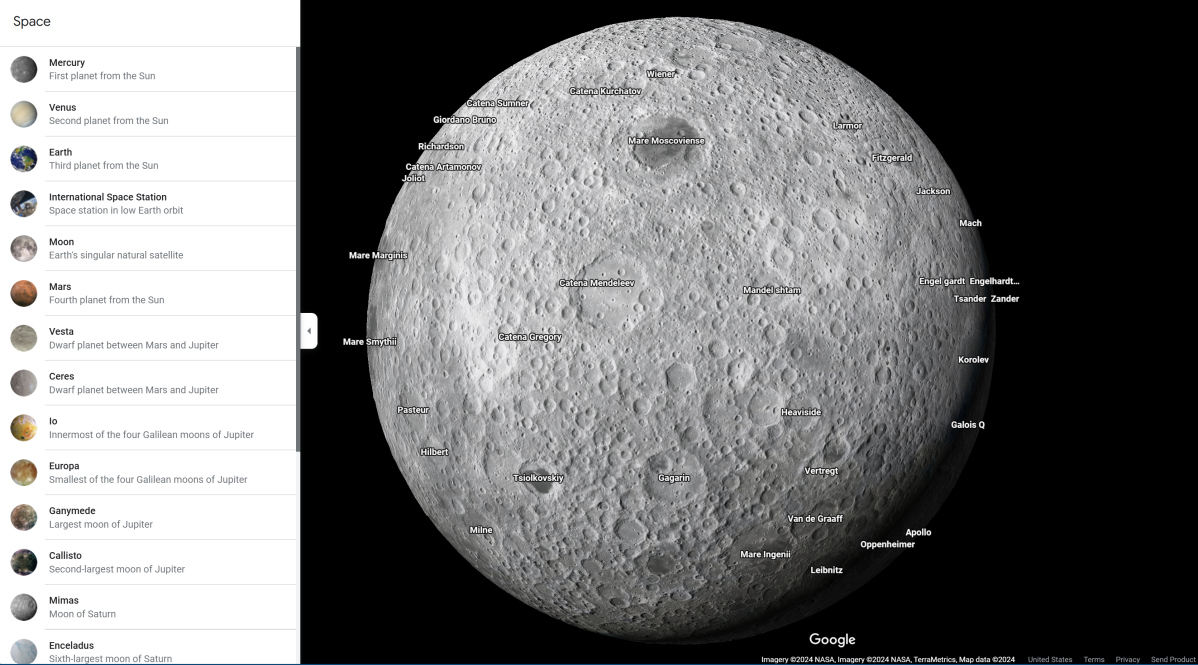
IDG
The only “catch” is the International Space Station, which is (at press time) the site of a bit of drama, as a pair of astronauts have been left there after issues with the Boeing Starliner forced a return to Earth. Google Maps in Space treats the ISS like Street View, which allows you to hopscotch down a street from vantage point to vantage point.
The camerawork lacks depth and the interface is a bit wonky. Otherwise, enjoy exploring the Solar System!