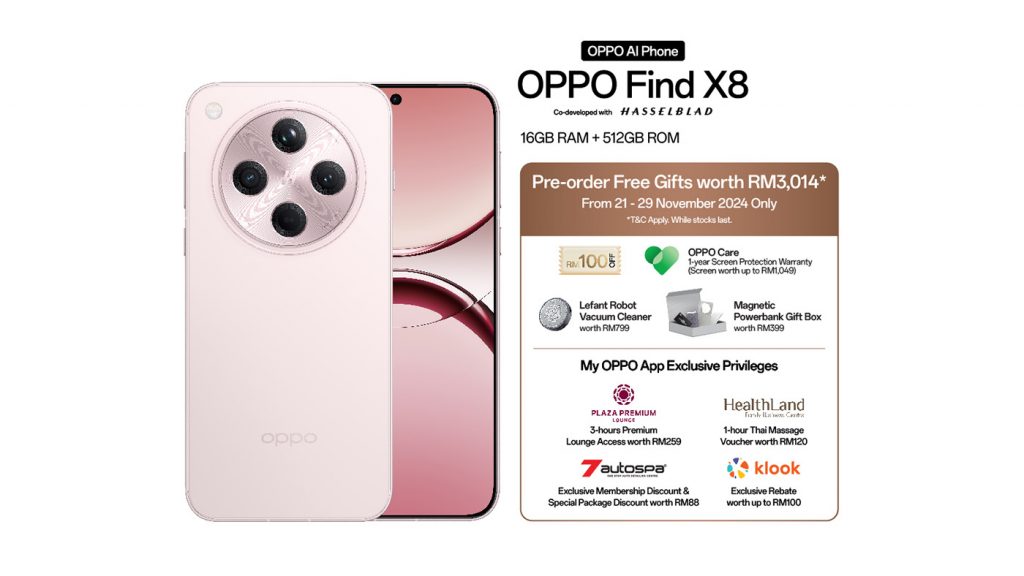This week, Google announced a set of new AI-powered accessibility features for eligible Pixel phones. One of those is an improved Magnifier with more options and capabilities. Officially called Pixel Magnifier 2.0, the tool can now search for text, among other things.
Magnifier is a useful accessibility feature that everyone can take advantage of. It’s not limited to just helping people with vision problems read better, but now boasts text-detection capabilities thanks to the power of AI. Plus, you can now switch between all of the lenses on your Pixel while using Magnifier. This makes it suitable for even more situations or use cases.
Pixel Magnifier 2.0 gets text search on pictures and PiP mode
Starting with the new text search capabilities, Pixel Magnifier 2.0 lets you take a photo of your surroundings or a particular item to automatically find specific words. You can type the word into the text box, and after detecting it, Magnifier will highlight it on the image. This is quite useful in a number of situations, such as finding a dish on a menu that’s in another language or checking all the destinations of an airline on a distant list. The picture below shows how to best take advantage of the feature.
The updated Magnifier also supports Picture-in-Picture (PiP) mode. This will keep a thumbnail of the full photo in a corner of the screen while you zoom in on it. This makes it much easier to search for specific items or words in the image without getting confused. The PiP window will automatically appear when you zoom in to 16x or greater on the image.
Manual lens selection and customizable action for volume key
The Magnifier settings now include a “Manual lens selection” toggle. If you enable it, the Camera UI will show buttons to switch between the different lenses above the shutter. The option makes Magnifier more useful in many more situations than before. For example, on a Pixel 8 Pro, you can switch to the periscope lens to search for words on a distant poster. Previously, you could only use the main camera, which limited use cases.
Using the right lens for different occasions will help Magnifier work properly. Google’s blog post says that “the quality of the captured image affects the quality of search. For example, some text from the original may not be recognized if the captured image is blurry or if the text is too small (less than 24 pixels).”
Lastly, you can now set an action for the volume key. Available options are “Shutter,” “Zoom,” “Flashlight,” and “None.” You can use the Pixel Magnifier 2.0 on the Pixel 5 and later models.