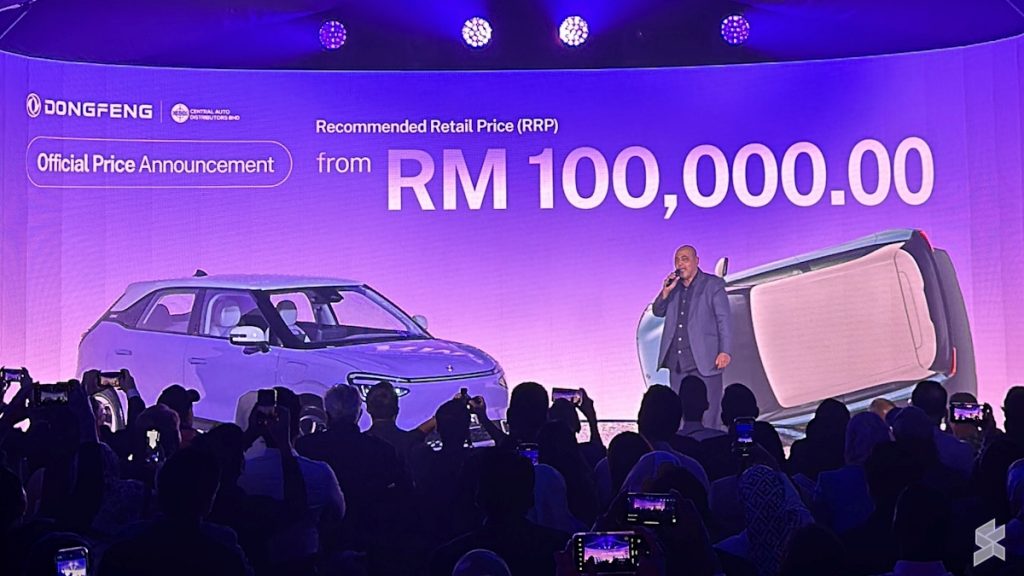Samsung’s Galaxy AI was announced earlier this year with the Galaxy S24 series. Now, with the new Galaxy Z Flip 6 and Fold 6, Samsung is bringing even more AI features to its phones, including an AI Portrait Studio. This is actually a pretty fun tool to have in your photo editor, as it can transform your selfies into cartoons, comics, watercolors, or sketches. And it’s actually super easy to do.
What is AI Portrait Studio?
AI Portrait Studio is a new feature within the Generative Edit suite in Galaxy AI. It’s only available in Samsung’s Gallery app. For now, it can transform your selfies into a comic, 3D cartoon, watercolor, or sketch. We fully expect Samsung to add more in the future.
Currently, you can’t do regular edits in the AI Portrait Studio, like brightening the foreground or background or changing the beauty filter. That will likely come in the future. Though some of that you can do already without AI.
How to use AI Portrait Studio?
To get started, first take a selfie or a picture of someone else.
Next, open that photo in the Gallery app.

From here, you’ll want to tap on the Generative Edit icon at the bottom of the screen.


Once that loads up, you’ll see a button called “Portrait Studio” on your picture itself. Tap on that.


Here, you’ll see four options at the bottom: Comic, 3D Cartoon, Watercolor, and Sketch. Tap on the one you want to generate. Then tap on the blue and green generate button at the bottom.


After a few seconds, it’ll provide you with four options that you can select and download. If you don’t like any of them, you can tap on “Generate” again at the end of the pictures that it provided.
You can repeat that for each option in the AI Portrait Studio, there’s really no limit on how many times you can do this, as you might have expected.
And that’s it. That’s the AI Portrait Studio in Galaxy AI.