Expert’s Rating
Pros
- Imaging, backup, and disaster recovery
- Actively protects against viruses and ransomware
- Integrated cloud storage available
Cons
- Heavy installation footprint
Our Verdict
Acronis Cyber Protect Home Office (previously Acronis True Image) is a comprehensive backup and security solution with no equal. If you want everything tied up in a neat package, this is it. But if your needs are minor, this is overkill.
Price When Reviewed
$49.99
Best Prices Today:
PCWorld Software Store
$29.99
Acronis Cyber Protect Home Office (nee True Image) is without question the most comprehensive suite of utilities for keeping your computer backed up and secure. It’s not even particularly close in fact.
Marrying anti-malware and backup, as Cyber Protect Home Office does, might seem an odd choice at first. However, the ability to fire off a backup or shut off access to previous backups when malware is detected makes a whole lot of sense.
I was a bit skeptical when the company first started down this path, now I’m completely on board.
Further reading: See our roundup of the best Windows backup software to learn about competing products.
What are Acronis Cyber Protect’s features?
There’s a lot to cover in a program as comprehensive as Cyber Protect Home Office. I’ll get to the malware protection in a bit, but first let’s talk about backup. The program creates image files from drives or partitions, as well as selected files and folders. These can be full (everything), incremental (everything since the last backup), or differential (everything since the initial backup).
You can also back up files from your phone or files from remote shared-network locations, and employ Blockchain to notarize backed-up files with the premium version.
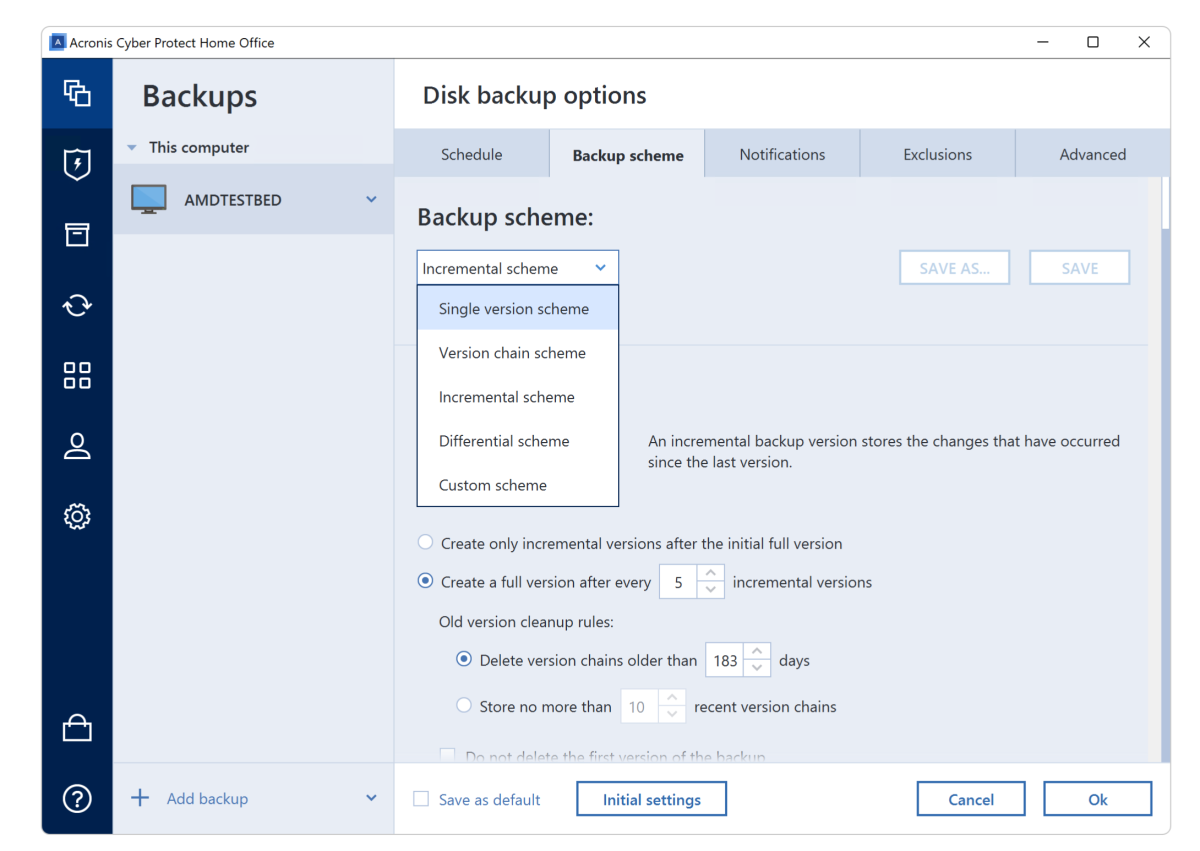
Cyber Protect Home Office backs up data from just about any location and offers myriad options.
Cyber Protect Home Office lets you save backup jobs and schedule them, automatically (or manually) culls older backups when space runs low, splits backups, copies sector-by-sector or data-only, validates backup post facto, runs commands pre- and post-operation, and a lot more. In short, just about every option invented by the backup community has been implemented.
The program also backs up to nearly any type of media or location: local drives, network destinations, the 1TB of cloud storage provided by Acronis with some subscriptions, and even optical — remember CDs and DVDs? They’re still in use! If you’re super old-school, sorry, tape is not supported.
Cyber Protect Home Office will optionally place a version of the program on removable media for use during restore (Acronis calls it “recovery”) operations — i.e. create a disaster recovery boot disk.
In short, just about every option invented by the backup community has been implemented.
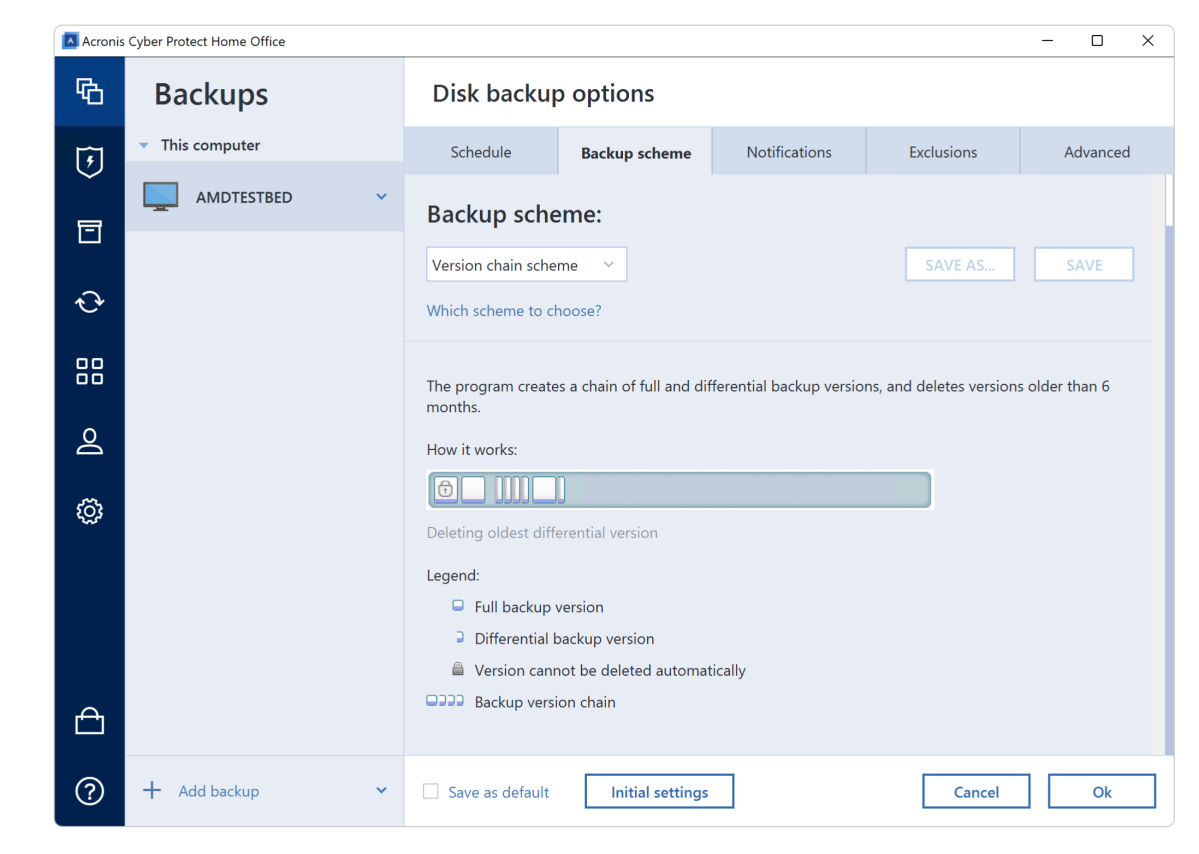
Many people conflate sync with backup, and while they have similarities, they’re not the same operation. Backups are meant to be immutable, remaining available well into the future so you can retreat to older versions and data. Syncs evolve and generally reflect the current state of your data.
You can futz sync into backup with some programs by implementing versioning — i.e., saving older versions of files rather than deleting them, and not mirroring deletions from the source.
Acronis’s sync is two-way with the only option being whether it’s synced to Acronis Cloud first (if you opted for the service), rather than the destination, assuming the destination isn’t Acronis Cloud to begin with.
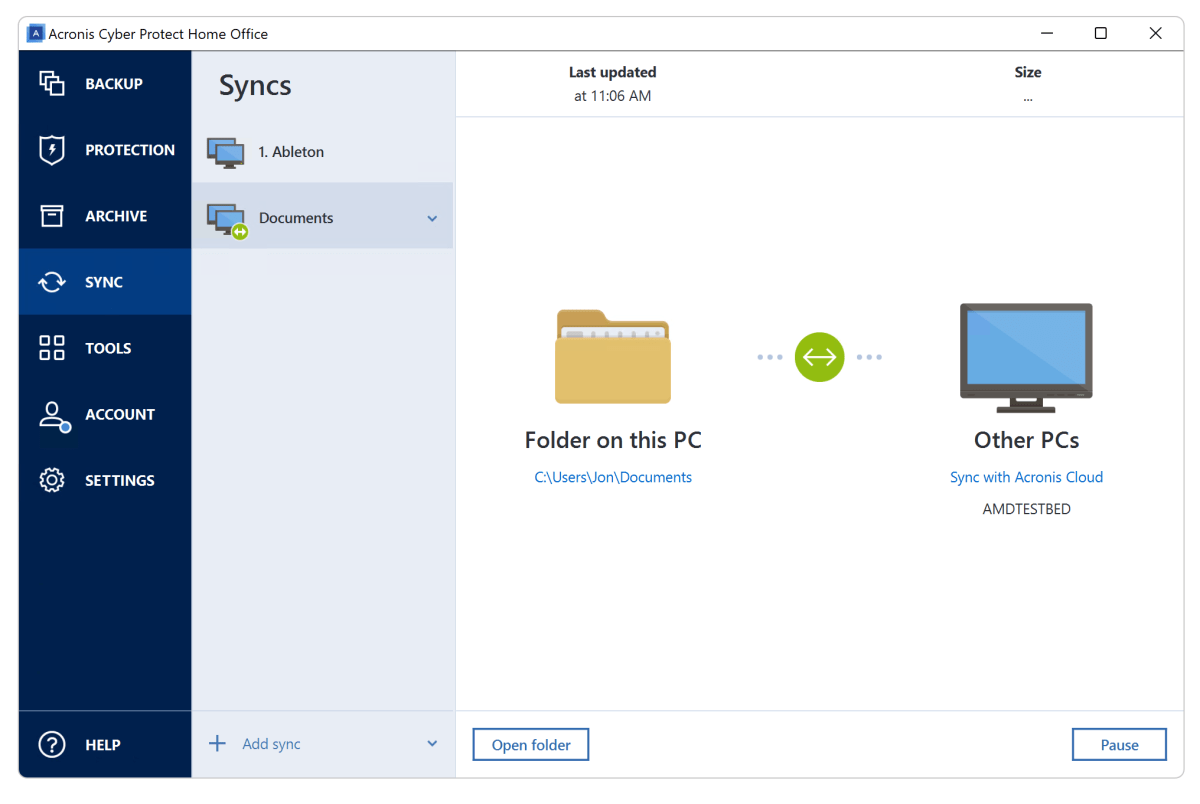
The reason I discussed the difference between sync and backup is because Cyber Protect Home Office features sync jobs as a separate function — as it should be. This allows you to synchronize data between your local PC, Acronis Cloud, and your mobile devices. Yes, as mentioned, Cyber Protect Home Office offers Android and iOS clients as well. See below.
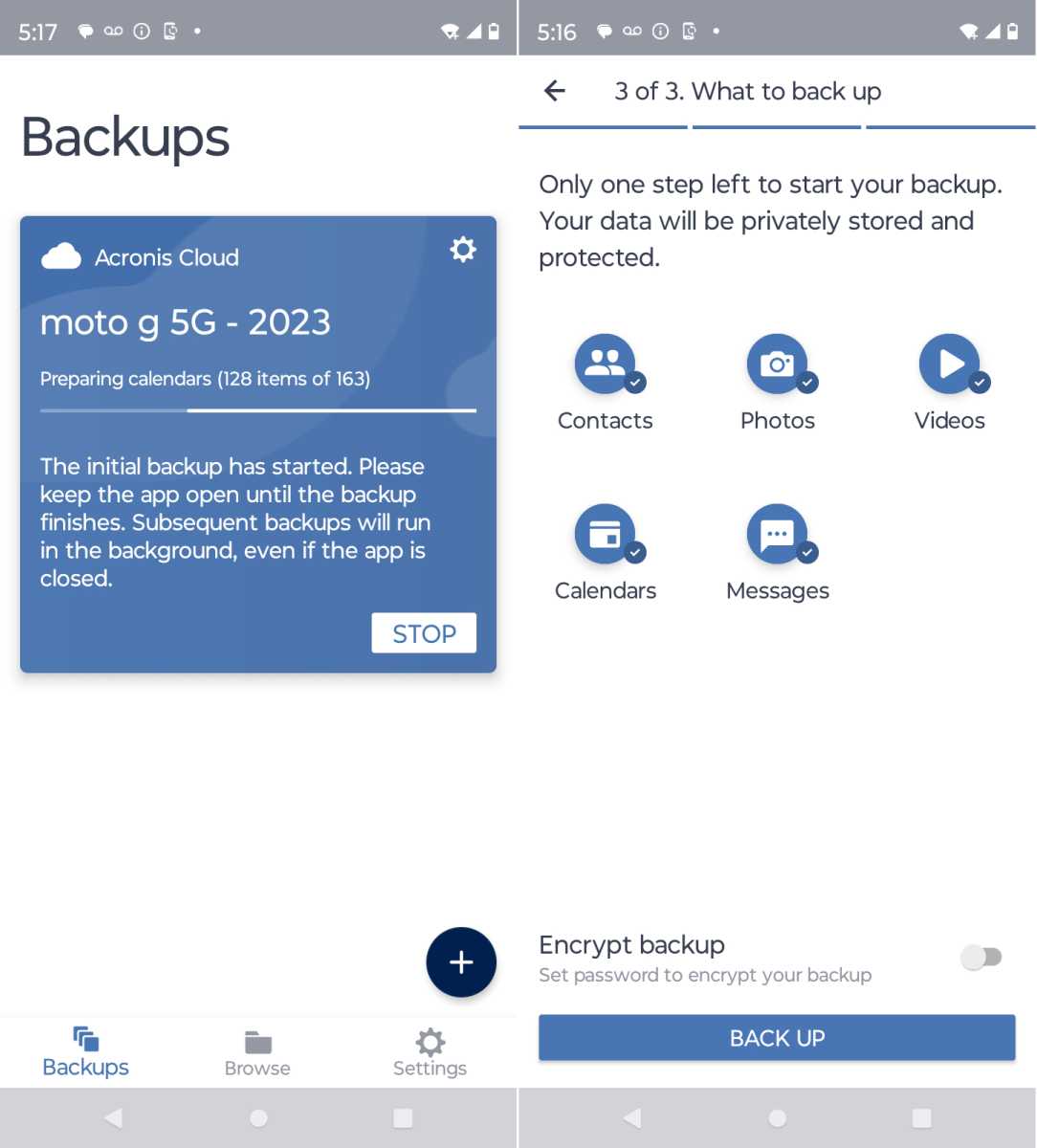
Other related and tangential features include hardware-independent recovery media (USB/optical), disk cloning, an OEM-like recovery partition (boot time restore of your original OS state from your internal drive) creator, a system cleanup tool (think CCLeaner), and a secure-erase utility.
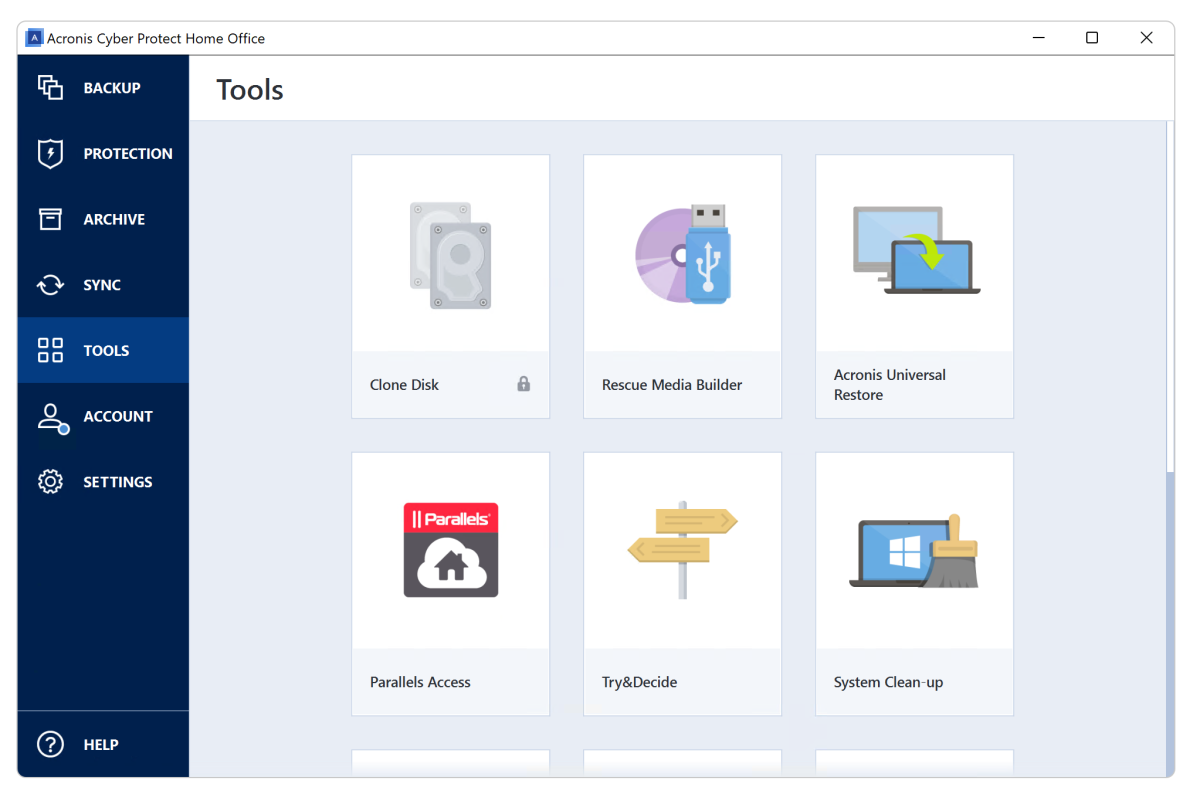
Acronis Cyber Protect Home Office sports a clean, attractive interface, and is easy to use — once you’re accustomed to it. It’s not amazingly intuitive when it comes to organization and operation, but a half hour kicking the tires and you should be good to go. Assuming you’re familiar with basic backup concepts.
How effective is Acronis Cyber Protects malware protection?
A few years ago Acronis recognized an opening in the market due to a spate of ransomware attacks, and added ransomware protection to its flagship software’s bag of tricks.
Don’t pooh-pooh ransomware as something that happens to someone else. It happened to me. Trust me, it’s out there and without backups, I would’ve been royally hosed.
Acronis subsequently expanded anti-malware capabilities to protect against general threats, malicious websites, and other bad behavior such as code injection into apps. This obviously requires real-time intervention — a big addition back in 2021.
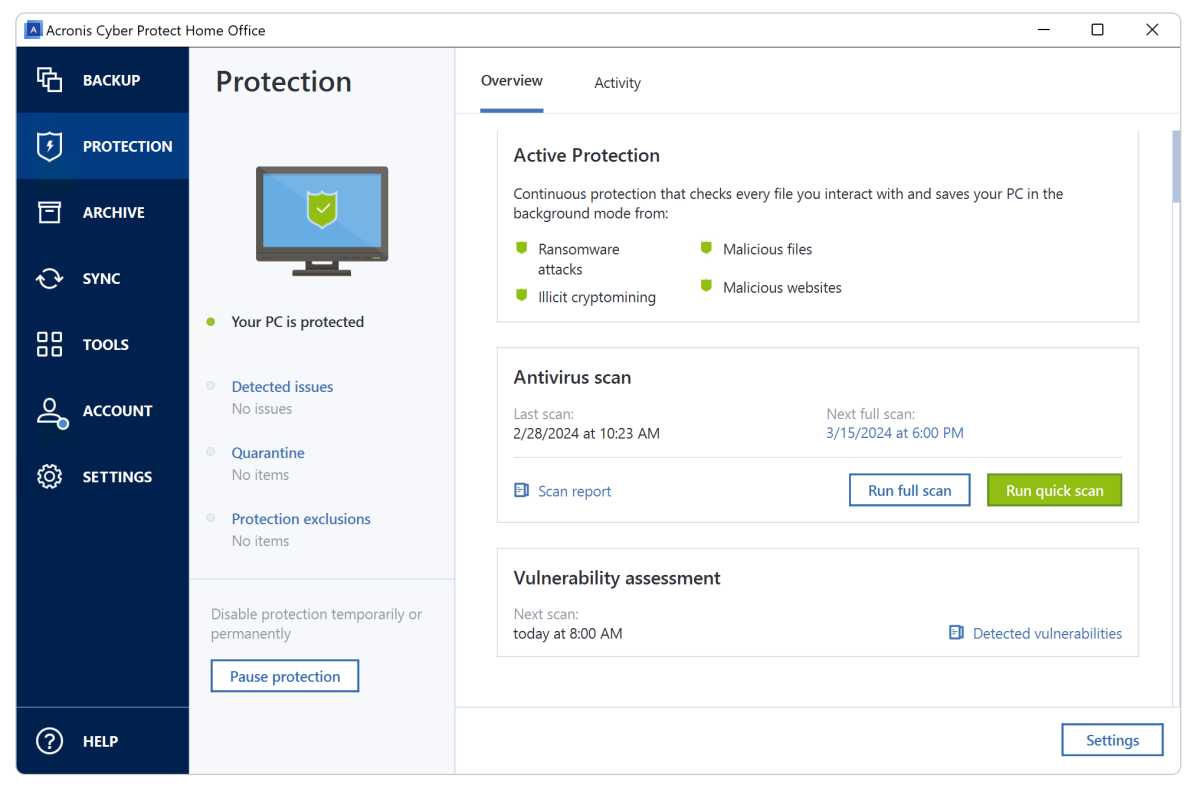
To test Cyber Protect Home Office’s anti-malware abilities I ran the tests on the WICAR.ORG site and surfed some known bad areas of the web. Cyber Protect Home Office caught everything. As effective as it proved, real-time protection is optional and may be turned off.

How much does Acronis Cyber Protect Home Office cost?
Acronis thoughtfully provides a 30-day trial that you can use to test out the program. Beyond that, it’s $50 for a one-year subscription sans online storage (Essentials), $55 per year for Advanced with 50GB of storage (enough for most essential, non-media data) and more malware features, and $125 for Premium with 1TB of storage, which should be enough for most of your stuff excluding video. A full comparison is a available here.
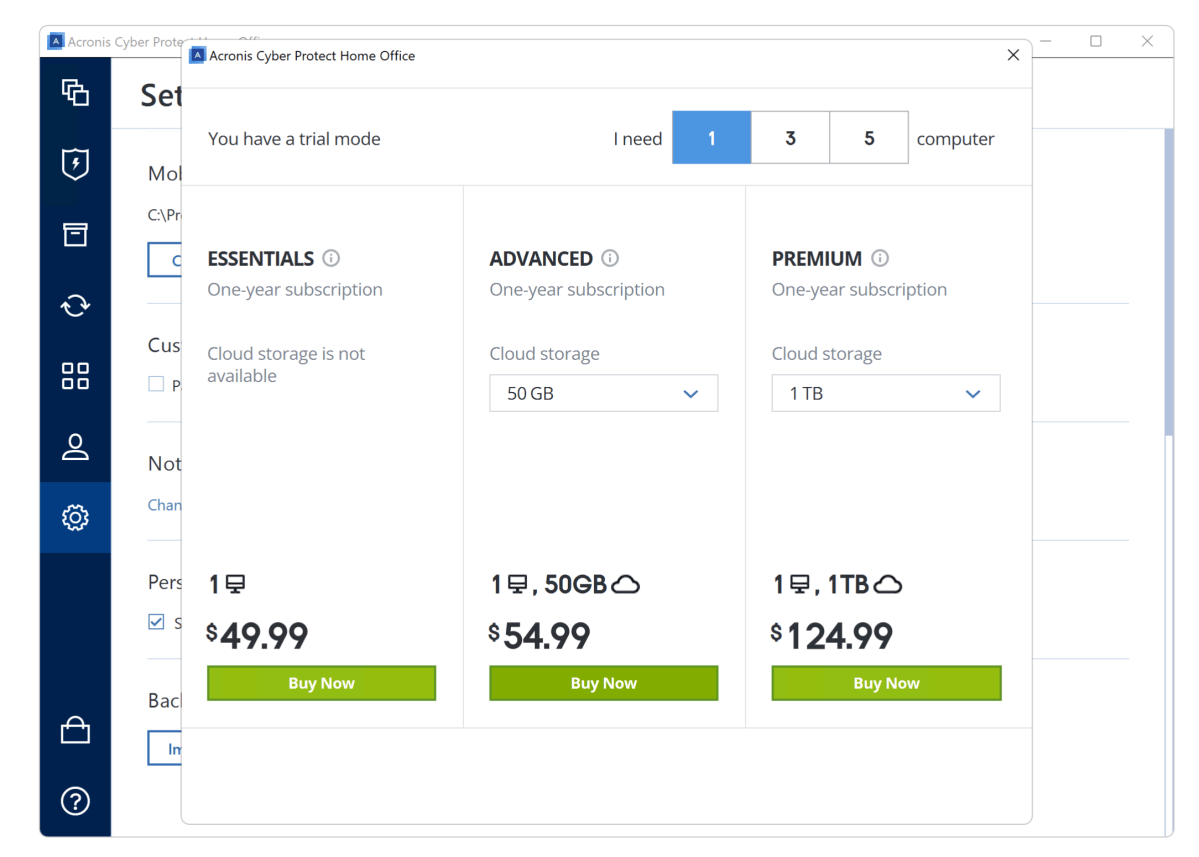
You’re basically paying $75 per year for 1TB of storage with Cyber Protect Home Office, which is only a bit more than OneDrive’s 1TB plan. However, OneDrive includes Microsoft Office, both local and online.
Which brings me to cloud storage managers such as CloudMounter and Mountain Duck. These will integrate any number of online storage services, including cheaper S3-compatible services, into Windows Explorer as pseudo local drives. You can then use the $50 version of Cyber Protect Home Office (or any other backup software) to back up to them and save some coin.
Note that there are Enterprise-level versions of Cyber Protect available as well.
How fast is Acronis Cyber Protect Home Office?
Generally speaking, Cyber Protect Home Office is as quick as it gets. I ran backup jobs to external and internal SSDs, a NAS box (2.5Gbps), wrote folders to optical (single BD-R/M-Disc), and to Acronis Cloud. All proceeded as quickly as you could ask given each bandwidth, and without incident. I hate incidents and tend not to trust backup software that suffers them.
On the other hand, I did have some slight issues with the Linux boot disc, although the Windows PE version was A-OK.
My only real performance gripe is that the main interface is rather slow to launch. No doubt due the large number of processes spawned by the various components, not to mention connecting to Acronis Cloud.
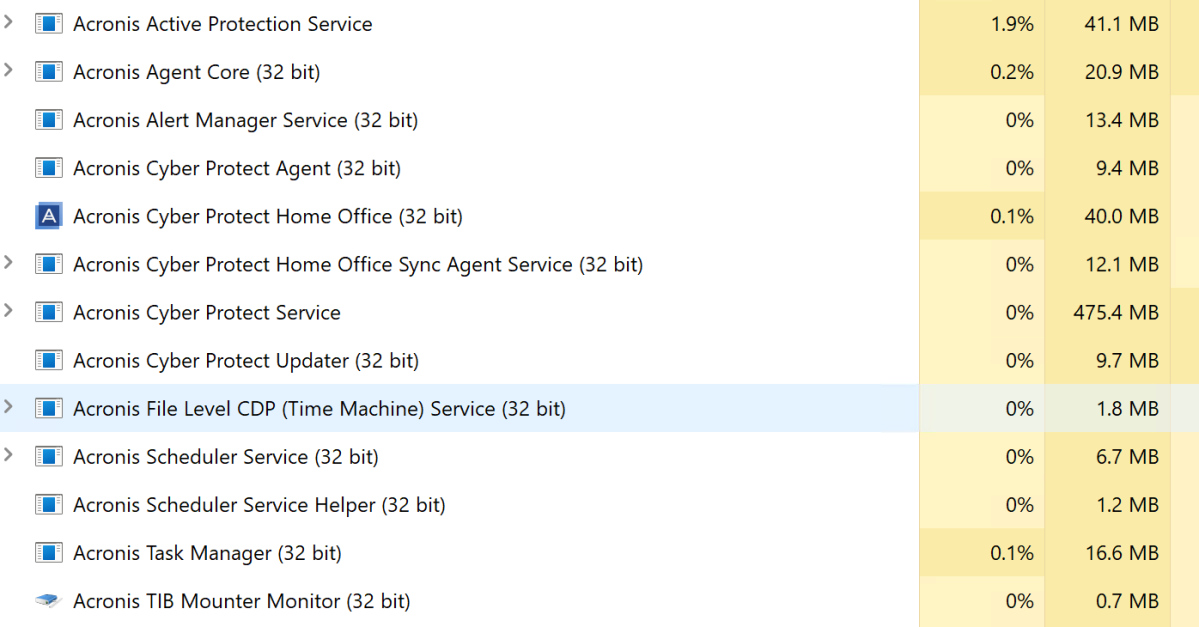
As to processes… Cyber Protect Home Office has a sprawling system footprint that spawns a whopping 12 of them (shown above). I noticed little impact on system performance other than the program boot time, and modern PCs such as my AMD Ryzen test bed should be able to handle it, but for older legacy hardware it might be a strain. Cyber Protect Home Office also takes up a substantial 1GB of disk space.
Should you buy Acronis Cyber Protect Home Office?
Given its broad capabilities, Cyber Protect Home office is a pretty good deal. You might opt for another vendor with cheaper online storage, but Acronis Cloud is integrated and I will admit, I found it very handy. Bottom line: If you’re looking for a comprehensive, set-it-and-forget-it data-safety solution, I know of nothing better, or comparable for that matter.
Note: Our software testing is necessarily limited due to time and equipment constraints. We report any issue experienced historically or during testing for the article; however, you should research user forums for information on issues other users may have experienced. This applies to all software.




