It’s been over ten years since I found out that my spinal vertebrae are smashing together like an anatomical ten-car pileup. Since then I’ve used standing desks to try to limit the amount of time I spend sitting. But the simple fact that my desk can stand up doesn’t actually force me to, which is a shame — I still found myself sitting for entire workdays if I was particularly focused on some task or another. Which is where today’s app recommendation comes in.
I resolved that in order to remind myself to actually put my desk in standing mode and move around on a regular basis, I needed a timer. An old-fashioned egg timer, $5 at any grocery store, would do the trick — just an audible and unignorable reminder to switch from sitting to standing every hour or so.
But then I reasoned that, since I have a phenomenally powerful hand-built desktop right in front of me, it would be stupid not to use it for the task. After all, I’m already working on it. So I went in search of a tool that would fit my needs, and ideally save me five bucks better put towards a Bacon Double Stack. I commenced trialing several options.
Finding a small, free application without any strings attached is surprisingly difficult in 2024. For example, the dozen or so I looked at on my iPad (which I keep on my desk as a clock and email/social alert tool) were filled to the brim with ads and/or in-app purchases. One of them wanted a $3 a month recurring subscription. While I’m certainly willing to pay developers their due, $36 a year, every year for an app that a middle schooler could make seemed more than a bit greedy.
$36 a year, every year, for a timer? Are you %^&$ing serious?
Michael Crider/Foundry
After a couple of weeks of trial and error, I settled on the humbly-titled Free Timer, available in both the Microsoft Store and as an old-fashioned EXE download in both installer and standalone varieties. It’s nothing much to look at, but digging below the surface I found that it delivers exactly what I needed, with far more options and a better interface than the default Windows clock app.
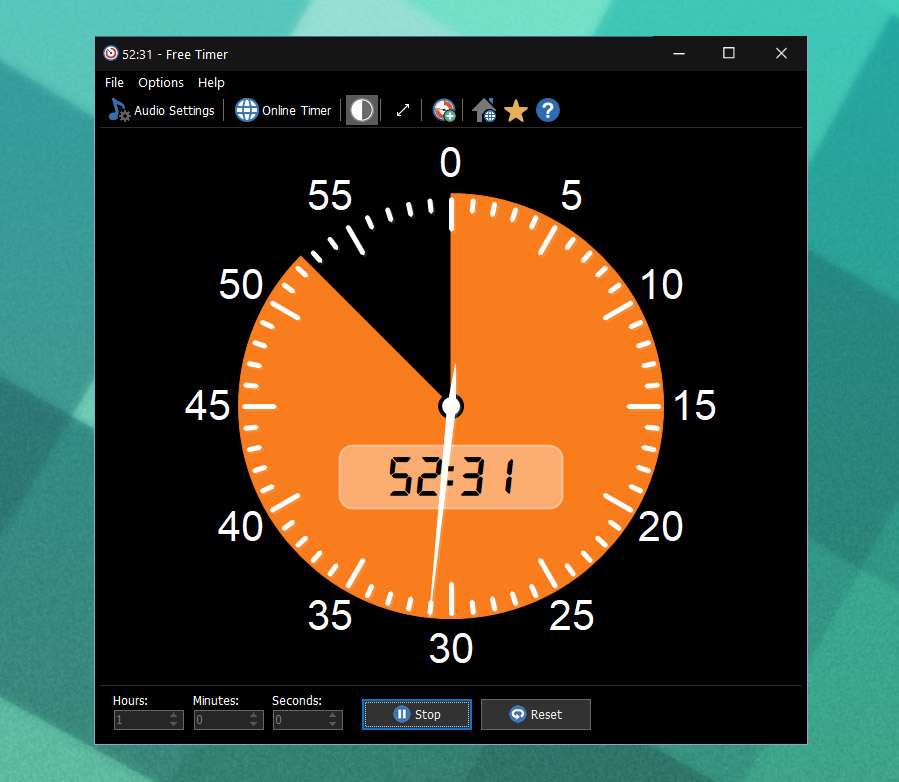
Michael Crider/Foundry
First of all, the big, high-contrast display is great for an at-a-glance look at my side monitor to see how much time I have left in my hour interval. Combined with a parked position using the FancyZones feature of PowerTools, it’s now a permanent addition to my desktop. If I happen to have it covered up, it’s still ticking down on its entry in the taskbar. A simple click anywhere in the open window starts or pauses the timer if I need to answer the door or attend to a call of nature, something that the $5 egg timer couldn’t do.
When my hour timer runs down, I have the app set to its loudest, most obnoxious setting, a cuckoo clock set with an extra repeater. (There are less annoying options as well.) That makes it impossible to ignore even if I’m deep in the guts of another keyboard review. Another simple click after I’ve changed my desk position to sitting or standing sets the timer in motion again, but it also has the option to begin counting down again automatically.
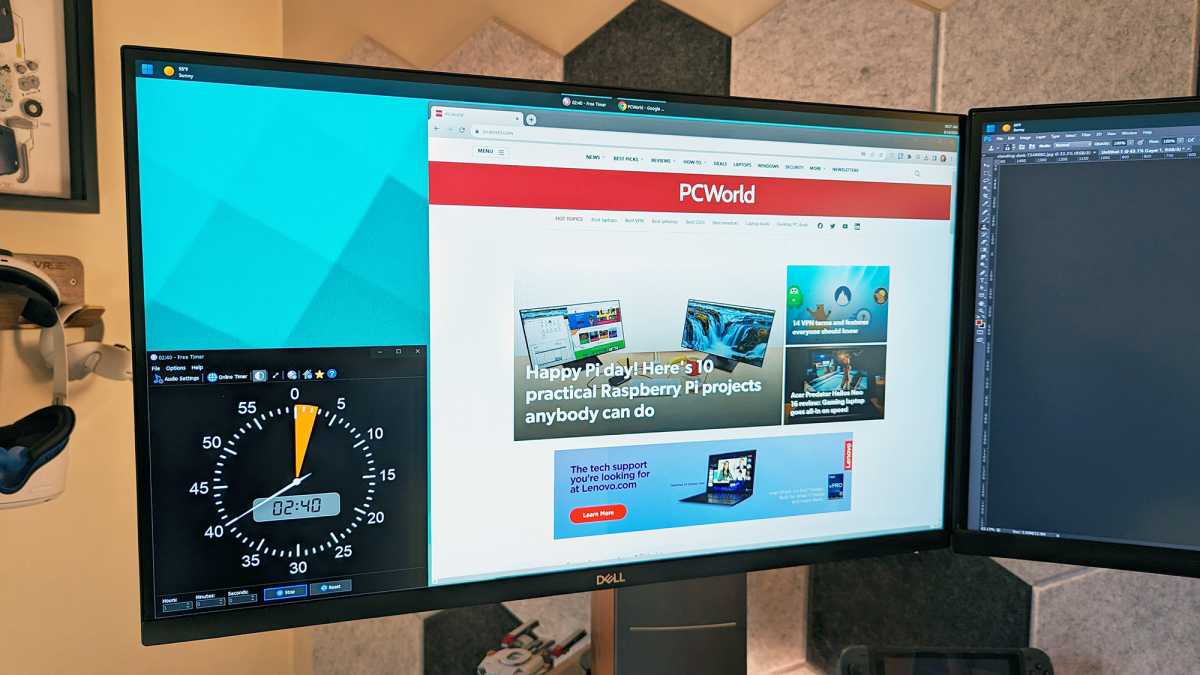
The app lives in the bottom corner of my second monitor, parked with the help of PowerToys FancyZones.
Michael Crider/Foundry
There are a surprising number of other options in there too — light and dark color schemes with different colors for remaining time, a fullscreen mode for a quasi-screen saver, and a tick box in the main menu to boot with Windows so I don’t forget it if I need to reboot. You can even set it to “metronome” mode, if you want it to audibly tick every second. You weirdo.
Free Timer makes me actually use my standing desk, and after a few weeks my back can feel the difference. It restored my faith that developers are still making simple, useful apps without demanding a monthly charge to banish advertising or unlock basic features. I slipped the developer a $10 PayPal tip on their website, as much to spite the competition as to say thank you.




