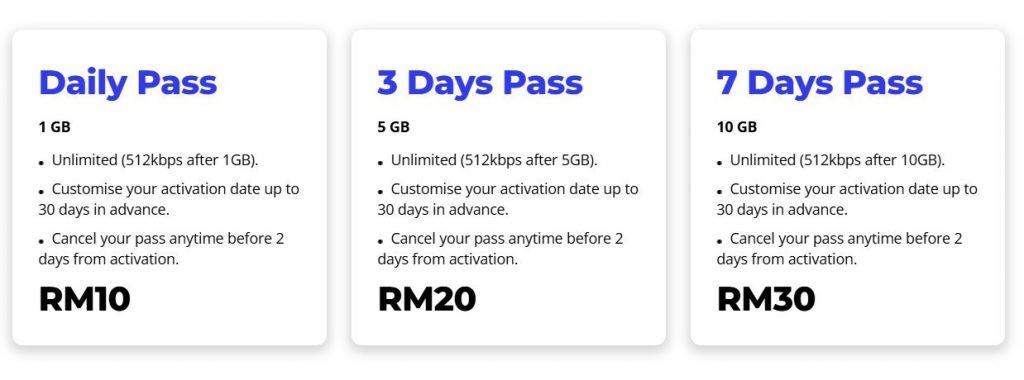Google is adding a new Doc scanner feature to its Files app that allows users to effortlessly scan documents directly from the app without needing third-party scanners. A “scan” button has been appearing at the bottom of the Files app, as some users have noticed recently. Mishaal Rahman’s recent post on X describes how this feature works.
Goodbye third-party scanners: Google Files takes over document scanning
This new scan button provides two shooting modes: manual and “auto capture,” which, according to Android Central, means that Files by Google will have access only to the images you scan. The tap-to-capture button is accompanied by editing options like erase, cut, and rotate, in case there is a need for updating it.
After editing, the image you scanned now becomes a PDF and gets saved under the tab labeled “Document.” It first appeared on Google pixel devices but internal tests have shown it also emerged on the Motorola Edge Plus 2023. As of late, the company’s Files app underwent a facelift, which saw the removal of its bottom navigation bar.
The latest update makes it function more like the Google Drive app, thus making it more useful. The document scanner functionality uses Drive’s machine-learning GMS Ml-Kit Scanner, which was first introduced last December. With this technology, users can access quick editing tools right after they take a picture.
Although sources had indicated that it rolled out in 2020, reports now show wider availability across many devices, including smartphones that are receiving updates regularly. Another exciting element accompanying this feature is a smart search tool.
Intelligent scanning & search tools will make file navigation easier
People often need help finding their files quickly so they won’t waste time looking through every single item saved either within their phone or cloud storage service. It happens because many companies often store images without categorizing them according to file names making any search impossible.
Google’s smart search can check the contents of photos or docs saved on your device, so you can get results quickly while still inside the app. Organizing your images into an alphabetically sorted list can also help you efficiently browse through them, avoiding the need to scroll through thousands of pages.