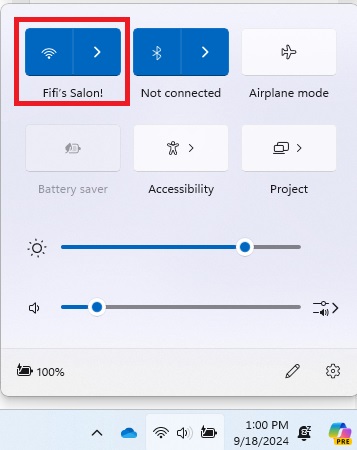This guide is designed to show you how to share your iPhone screen on FaceTime. In today’s technology-driven world, the ability to share your screen seamlessly has become increasingly important for collaboration, presentations, and even casual interactions. FaceTime, Apple’s renowned video calling service, offers a convenient feature that allows you to share your iPhone screen with others during a call. Whether you’re showcasing a new app, guiding someone through a complex process, or simply sharing a funny video, screen sharing on FaceTime makes it effortless to engage with others in a more interactive and immersive way.
Prerequisites for Screen Sharing
Before embarking on your screen-sharing journey, ensure that both your device and the recipient’s meet the necessary requirements:
- Compatible Devices: Both devices must be an iPhone 5s or later running iOS 12 or later.
- Network Connectivity: A stable Wi-Fi or cellular connection is crucial for smooth screen sharing.
- FaceTime Compatibility: Ensure that the FaceTime app is installed and up-to-date on both devices.
Initiating Screen Sharing
- Launch FaceTime: Begin by opening the FaceTime app and initiating a video call with the desired person.
- Access Share Content: Once the call is established, locate the “Share Content” button, typically represented by a rectangle with an upward arrow.
- Initiate Screen Sharing: Tap the “Share Content” button, followed by the “Share My Screen” option. This will commence the screen-sharing session, displaying your entire iPhone screen to the recipient.
Sharing Specific Apps
For instances where you want to share a specific app rather than your entire screen, follow these steps:
- Select the App: Navigate to the app you wish to share and tap on it.
- Initiate App Sharing: Once the app is selected, tap on the “Share My Screen” option. This will limit the shared content to the chosen app.
Terminating Screen Sharing
When you’re ready to conclude the screen-sharing session, simply follow these steps:
- Access Share Content: Tap on the “Share Content” button to bring up the sharing options.
- End Screen Sharing: Select the “Stop Sharing” option to terminate the screen-sharing session.
Joining a Screen Sharing Session
If you’re the recipient of a screen-sharing session, follow these steps to join:
- Join Screen Sharing Prompt: Locate the “Open next to Join Screen Sharing” prompt.
- Initiate Joining: Tap on the prompt to join the screen-sharing session and view the shared screen.
- Enlarging and Moving the Shared Screen: To enlarge the shared screen, tap on it. To move the shared screen, tap and drag it.
- Exiting Screen Sharing: To leave the screen-sharing session, tap on the “Share Content” button, followed by the “Leave Screen Sharing” option.
Additional Tips for Enhanced Screen Sharing
- Optimize Network Connection: For optimal performance, prioritize a Wi-Fi connection over cellular data.
- Control Screen Sharing via Control Center: Utilize the Control Center to pause or resume the screen-sharing session.
- Annotate and Draw on Shared Screen: Leverage the Control Center to draw or annotate on the shared screen for enhanced communication.
- Troubleshooting: If encountering issues, ensure both devices have the latest software updates and restart the FaceTime app.
Screen sharing on FaceTime offers a valuable tool for collaboration, presentations, and even casual interactions. By following these guidelines, you can seamlessly share your iPhone screen with others, enhancing your FaceTime experience and fostering more engaging connections. You can find iout more details about charing your screen on your iPhone in FaceTime over at Apple’s website.
Image Credit: Harry Cunningham
Filed Under: Apple, Apple iPhone, Guides
Latest togetherbe Deals
Disclosure: Some of our articles include affiliate links. If you buy something through one of these links, togetherbe may earn an affiliate commission. Learn about our Disclosure Policy.