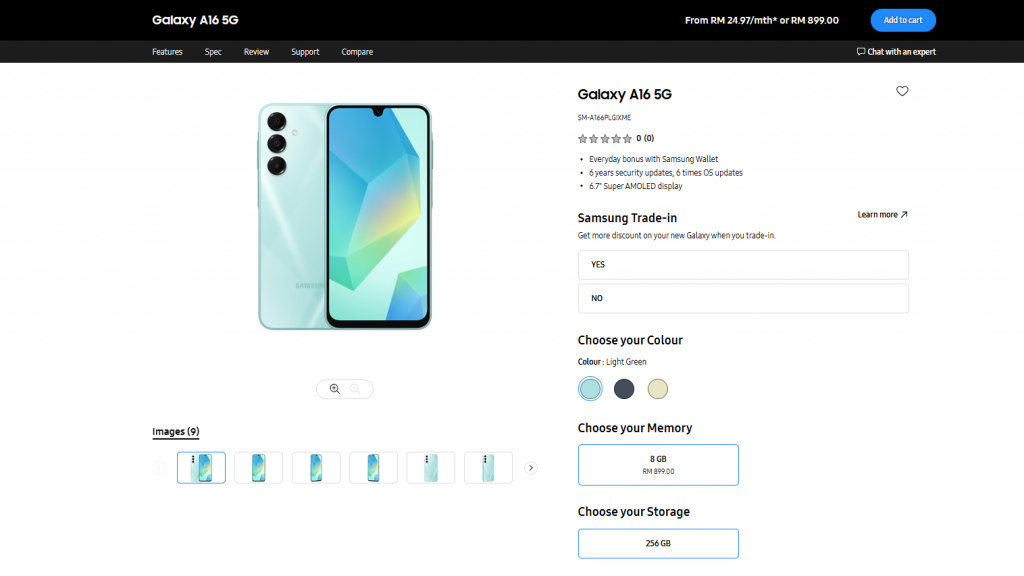If you are just getting started with large language models and would like to easily install different AI models currently available you should deftly check out Ollama. It’s really easy-to-use and takes just a few minutes to install and set up your first large language model. One word of warning is that your computer will need at least 8GB RAM and as much as you can spare for some models, as LLMs use large amounts of memory for each request.
Ollama currently supports easy installation of a wide variety of AI models including : llama 2, llama 2-uncensored, codellama, codeup, everythinglm, falcon, llama2-chinese, mistral, mistral-openorca, samantha-mistral, stable-beluga, wizardcoder and more. however you can also install custom AI models locally with Ollama as well.
Installing custom AI models locally with Ollama
Ollama is an AI model management tool that allows users to easily install and use custom models. One of the key benefits of Ollama is its versatility. While it comes pre-loaded with a variety of models, it also allows users to install custom models that are not available in the Ollama library. This opens up a world of possibilities for developers and researchers to experiment with different models and fine-tunes.
Other articles we have written that you may find of interest on the subject of Ollama :
One such custom model that can be installed in Ollama is Jackalope. Jackalope is a 7B model, a fine-tuning of the Mistral 7B model. It is recommended to get the quantized version of the model, specifically in GGUF format. Formerly known as GGML, GGUF is a quantized version of models used by the project LLaMA CPP, which Ollama uses for models.
The process of installing Jackalope, or any other custom model in Ollama, starts with downloading the model and placing it in a model’s folder for processing. Once the model is downloaded, the next step is to create a model file. This file includes parameters and points to the downloaded file. It also includes a template for a system prompt that users can fill out when running the model.
After creating and saving the model file, the process of creating a model using the model file begins. This process includes passing the model file, creating various layers, writing the weights, and finally, seeing a success message. Once the process is complete, the new model, in this case, Jackalope, can be seen in the model list and run just like any other model.
While Ollama offers a significant degree of flexibility in terms of the models it can handle, it’s important to note that some models may not work. However, fine-tunes of LLaMA2, Mistral 7B, and Falcon models should work. This limitation, while it may seem restrictive, still allows users to try out a vast array of different models from the hugging face hub.
Ollama provides a user-friendly platform for installing and using custom AI models. The process, while it may seem complex at first glance, is straightforward and allows users to experiment with a variety of models. Whether it’s the Jackalope model or any other custom model, the possibilities are vast with Ollama. However, users should be aware of potential limitations with some models and ensure they are using compatible models for optimal performance.
Filed Under: Guides, Top News
Latest togetherbe Deals
Disclosure: Some of our articles include affiliate links. If you buy something through one of these links, togetherbe may earn an affiliate commission. Learn about our Disclosure Policy.