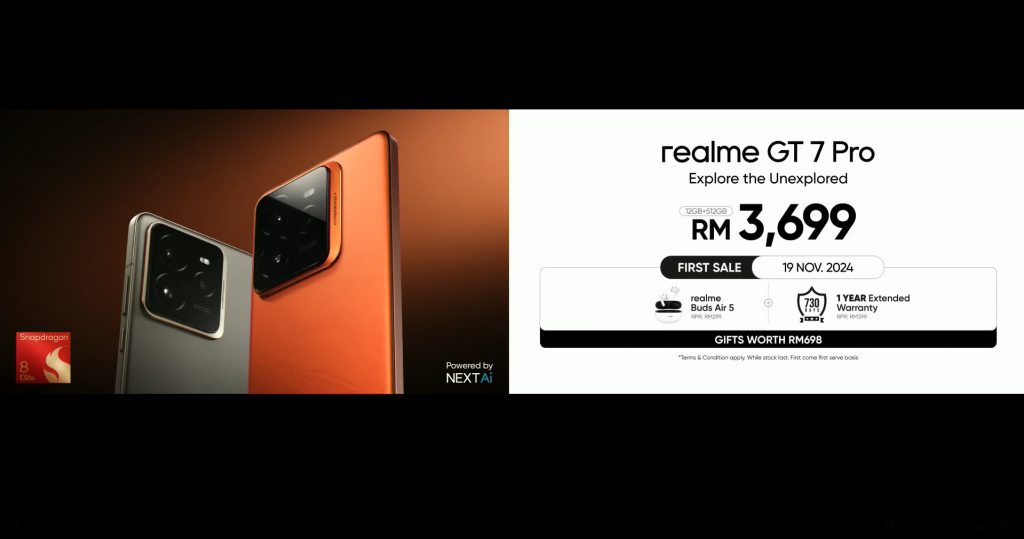If you would like to have the ability to test, tweak and play with, large language models (LLMs) securely and privately on your own local network or computer you might be interested in a new application called Ollama
Ollama is an open-source tool that allows users to run LLMs locally, ensuring data privacy and security. This article provides a comprehensive tutorial on how to use Ollama to run open-source LLMs, such as Llama 2, Code Llama, and others, on your local machine.
Large Language Models have become a cornerstone for various AI models and applications, from natural language processing to machine learning. However, running these models often requires sending private data to third-party services, raising concerns about privacy and security.
LLM privacy and security
The now available Ollama is an innovative tool designed to run large language models locally, without the need to send private data to third-party services. It is currently available on Mac and Linux, with a Windows version nearing completion. Ollama is now available as an official Docker sponsored open-source image, simplifying the process of running LLMs using Docker containers.
For optimal performance, its developers recommend running Ollama alongside Docker Desktop for macOS, enabling GPU acceleration for models. Ollama can also run with GPU acceleration inside Docker containers for Nvidia GPUs.
how to install LLMs locally using Ollama
Other articles you may find of interest on the subject of Llama 2
Ollama provides a simple command-line interface (CLI) and a REST API for interacting with your applications. It supports importing GGUF and GGML file formats in the Modelfile, allowing users to create, iterate, and upload models to the Ollama library for sharing. Models capable of being run locally using Ollama include Llama 2, Llama2-uncensored, Codellama, Codeup, EverythingLM, Falcon, Llama2chinese, Medllama2, Mistral 7B model, Nexus Raven, Nous-Hermes, Open-orca-platypus 2, and Orca-mini.
The installation process of Ollama is straightforward. It involves downloading the file, running it, and moving it to applications. To install this on the command line, simply click install and provide your password. Once installed, you can run the Ollama framework using a specific command.
Ollama
Ollama provides the flexibility to run different models. The command to run Llama 2 is provided by default, but you can also run other models like Mistal 7B. Depending on the size of the model, the download may take some time. The GitHub page provides information about the different models that are supported, their sizes, and the RAM requirements to run them.
Once the model is downloaded, you can start experimenting with it. The model can answer questions and provide detailed responses. Ollama can also be served through an API, allowing for integration with other applications. The model’s response time and the number of tokens per second can be monitored, providing valuable insights into the model’s performance. Ollama offers several other features, including integration with other platforms like LangChain, Llama index, and Light LLM. It also includes a ‘veros mode’ for additional information and a tool to kill a Linux process. These features make Ollama a versatile tool for running LLMs locally.
Ollama provides an easy and secure way to run open-source large language models on your local machine. Its support for a wide range of models, straightforward installation process, and additional features make it a valuable tool for anyone working with large language models. Whether you’re running Llama 2, Mistral 7B, or experimenting with your own models, Ollama offers a robust platform for running and managing your LLMs.
Filed Under: Guides, Top News
Latest togetherbe Deals
Disclosure: Some of our articles include affiliate links. If you buy something through one of these links, togetherbe may earn an affiliate commission. Learn about our Disclosure Policy.