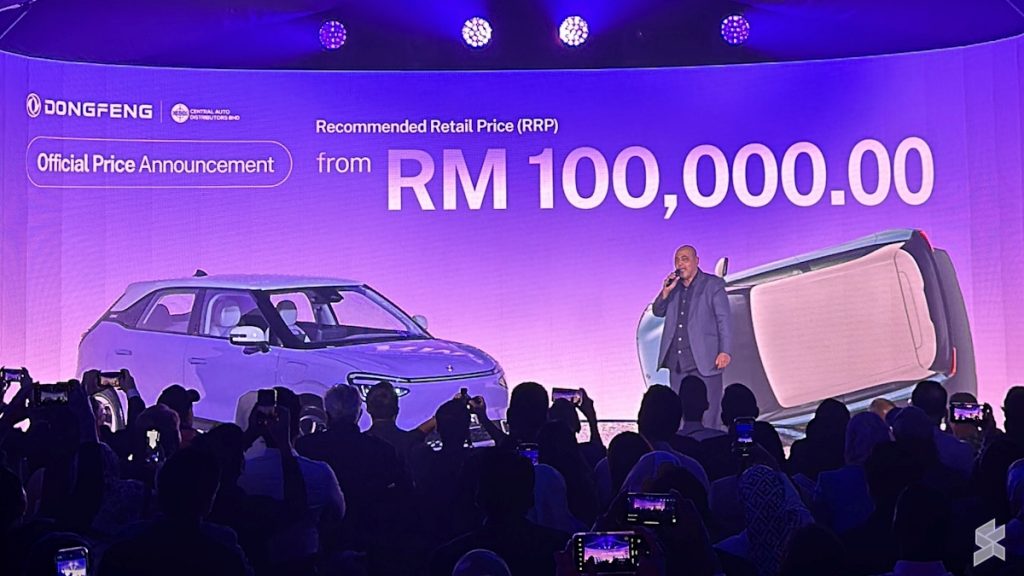This guide is designed to show you how to organize your digital library with the help of Google Bard. Google Bard, developed by Google’s AI division, is an expansive and sophisticated language model that has been trained on an enormous dataset comprising both text and code. This makes it incredibly versatile and capable of a wide range of tasks. Not only can Bard generate coherent and contextually relevant text, but it also has the ability to translate multiple languages with high accuracy.
Beyond these functionalities, it excels in crafting various types of creative content, from poetry and stories to more technical pieces. Additionally, Bard is designed to provide informative and well-structured answers to a multitude of questions, making it a valuable resource for users seeking reliable information or insights.
Bard can also be used to organize your digital library. Here is a step-by-step guide:
- Identify the different types of content in your digital library. This could include books, articles, PDFs, images, videos, and audio files.
- Create a folder structure for your digital library. You can use any folder structure that makes sense to you, but it is important to be consistent. For example, you could create folders for different types of content, different subjects, or different authors.
- Name your folders clearly and concisely. This will make it easier to find the content you are looking for later on.
- Move your content into the appropriate folders. You can do this manually, or you can use a file management program to help you.
- Use Bard to tag your content. Tags are keywords that can be used to describe your content. For example, you could tag a book with tags such as “fiction”, “mystery”, and “thriller”.
- Use Bard to create a searchable index of your digital library. This will allow you to quickly and easily find the content you are looking for.
Here are some specific ways that Bard can be used to organize your digital library:
- Tag your content: Bard can be used to automatically tag your content with keywords. This can save you a lot of time, especially if you have a large digital library.
- Create a searchable index: Bard can be used to create a searchable index of your digital library. This index can be used to search for content by keyword, date, or other criteria.
- Organize your content into folders: Bard can be used to organize your content into folders based on keywords, date, or other criteria. This can help you to keep your digital library organized and easy to browse.
- Generate summaries of your content: Bard can be used to generate summaries of your content. This can be helpful if you want to get a quick overview of a piece of content without having to read the whole thing.
- Translate your content: Bard can be used to translate your content into other languages. This can be helpful if you have content in other languages that you want to be able to read or understand.
Overall, Bard can be a very helpful tool for organizing your digital library. By using Bard to tag your content, create a searchable index, organize your content into folders, generate summaries of your content, and translate your content, you can keep your digital library organized and easy to use.
Here is an example of how to use Bard to organize a digital library:
- Identify the different types of content in your digital library. Let’s say that your digital library contains books, articles, PDFs, images, videos, and audio files.
- Create a folder structure for your digital library. You could create folders for each type of content, such as books, articles, PDFs, images, videos, and audio files. You could also create folders for different subjects, such as fiction, non-fiction, and science.
- Name your folders clearly and concisely. For example, you could name your folders “Books”, “Articles”, “PDFs”, “Images”, “Videos”, and “Audio Files”.
Move your content into the appropriate folders. You can do this manually, or you can use a file management program to help you. - Use Bard to tag your content. For example, you could tag a book with tags such as “fiction”, “mystery”, and “thriller”. You could also tag an article with tags such as “science”, “technology”, and “engineering”.
- Use Bard to create a searchable index of your digital library. This will allow you to quickly and easily find the content you are looking for.
To create a searchable index of your digital library, you can use Bard’s “index” command. For example, you could say:
Bard, index my digital library.
Bard will then create a searchable index of all of the content in your digital library. You can then search for content by keyword, date, or other criteria.
Here is a basic overview of the indexing process:
- Identify the files to be indexed. This may involve scanning your library directory or using a tool to identify all of the files in a specific format, such as PDF, EPUB, or TXT.
- Extract the metadata from the files. This may include the title, author, date of publication, and other relevant information.
- Create an inverted index. This is a data structure that allows for fast and efficient searching of the metadata.
- Store the inverted index in a database. This will make it easy to search and update the index in the future.
Once the index is created, you can use it to search for files in your library by keyword or phrase. You can also use the index to filter the results by file type, date of publication, or other criteria.
Here are some additional tips for indexing your digital library:
- Use a consistent naming convention for your files. This will make it easier to identify the files and extract the metadata.
- Remove unnecessary characters from the file names, such as spaces, punctuation, and special characters.
- If possible, store your library in a centralized location. This will make it easier to index and manage.
- Use a tool to help you index your library. There are a number of free and open-source tools available.
Bard can help you index your digital library by providing you with the necessary tools and resources. I can also help you troubleshoot any problems that you may encounter.
Bard can be used to generate summaries of your content. This can be helpful if you want to get a quick overview of a piece of content without having to read the whole thing. To generate a summary of a piece of content, you can use Bard’s “summarize” command. We hope that you find this article helpful and informative, if you have any comments, questions or tips, please leave a comment below and let us know.
Image Credit: Christopher Gower
Filed Under: Guides
Latest togetherbe Deals
Disclosure: Some of our articles include affiliate links. If you buy something through one of these links, togetherbe may earn an affiliate commission. Learn about our Disclosure Policy.