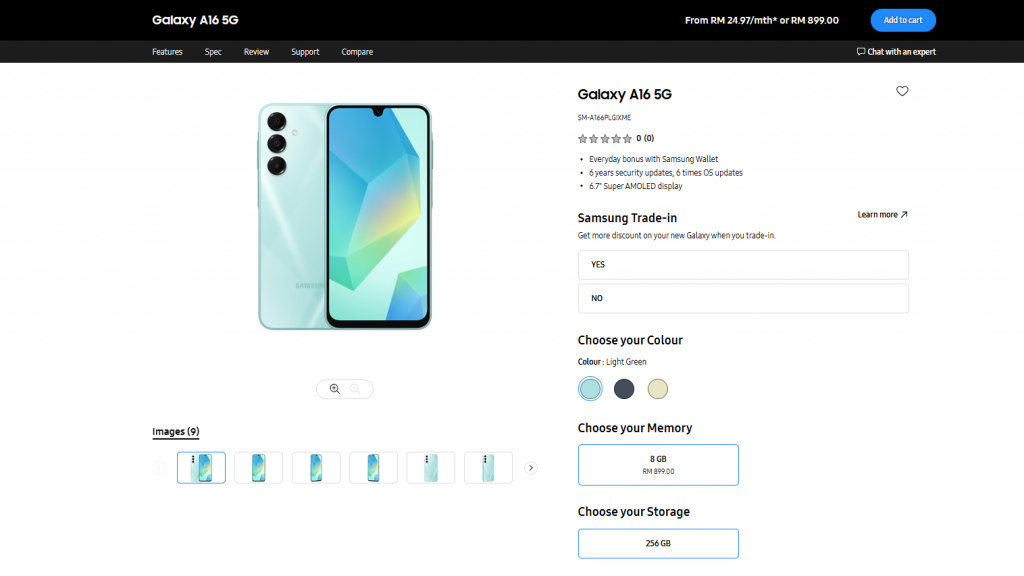This guide will show you how to scan a QR code on the iPhone, QR (Quick Response) codes have become ubiquitous in our daily lives – from product packaging and advertisements to digital payment gateways. Essentially, these are two-dimensional barcodes that can hold a wealth of information, offering a seamless link between physical and digital spaces. If you’re an iPhone user, scanning QR codes is incredibly straightforward, thanks to the built-in capabilities of iOS.
Apple has this handy feature built into the device and it can easily be accessed from the camera on your iPhone, this will allow you to automatically scan a QR code on your device.
A QR code, which stands for Quick Response code, is essentially a two-dimensional barcode that can be easily scanned and interpreted by a wide range of smartphones and other electronic devices equipped with built-in cameras. Upon scanning the QR code, users are typically directed to a specific website or prompted to activate a particular function within an application. This incredibly handy feature has become increasingly prevalent in modern smartphones, including Apple’s iPhone, and it is a convenient way for users to access information, services, or features with minimal effort.
Many companies use this feature on physical products, you can scan a QR code on their product and then be taken directly to their website.
How do I scan a QR code with my iPhone?
To scan a Qr code on your iPhone, follow the simple steps below.
- Open the Camera application on your iPhone.
- Point the rear-facing camera at the QR code that you want to scan on your device.
- Hold the camera so that the QR code appears on the display of the iPhone.
- The camera should automatically recognize the QR code.
- You will then get a notification asking if you want to open a website or perform an action.
- Click on the notification and you will be taken to the website on your device.
The picture below is from Apple’s website and you can use this to try out the QR code scan feature on your iPhone, iPad, or iPod Touch when scanned this will take you directly to Apple’s website.

This exceptionally useful feature is not only available on the iPhone but also functions in an identical manner on both the iPad and iPod Touch. If you wish to utilize this feature on these devices, simply adhere to the instructions provided above in the same manner as you would for the iPhone. To verify that the feature is operating correctly on your device, you can use the sample QR code image included above to test out the scanning functionality and ensure a seamless experience.
We hope you will find this guide useful and if you have any questions on how to use the QR code feature on your iPhone, iPad, or iPod Touch, please leave a comment below and let us know. You can find out more details about using the QR Code scanning feature on your iPhone, iPad, or iPod Touch over at Apple’s website.
Image Credit: David Dvořáček
Filed Under: Apple, Apple iPhone, Guides
Latest togetherbe
Disclosure: Some of our articles include affiliate links. If you buy something through one of these links, togetherbe may earn an affiliate commission. Learn about our Disclosure Policy.