This guide is designed to show you how to hide apps on your iPhone, and this can be easily accomplished on your iPhone with just a few simple steps. This relatively obscure, but incredibly practical, function is just one of the many features that make the iPhone such a versatile and easy-to-use device. This guide aims to demystify the whole process, giving you the knowledge and understanding needed to successfully hide apps on your iPhone, whenever the need arises.
The motive for wanting to hide apps on your iPhone can be varied and manifold, and you may find yourself in a situation where this feature becomes invaluable. One of the most common reasons people choose to hide apps is because the home screen is cluttered with a bunch of different apps. This overabundance can lead to an aesthetically cluttered and disorganized interface, making it more difficult to locate the apps you use frequently. In such cases, the ability to hide certain apps can help streamline your user experience and make navigation smoother.
This process is very flexible and adaptable, allowing you to choose whether to hide just one app or an entire page of apps based on your own needs and preferences. If you have a specific app that you rarely use, or perhaps an app that you don’t want others to easily discover on your device, being able to hide only that single app can come in handy. This ensures that it stays on your device when you need it but stays out of sight in the meantime, freeing up valuable real estate on your home screen.
On the other hand, if you find that you have one or more full pages of apps that are rarely used or those that you prefer to keep private, you can choose to hide a whole page of apps. This functionality allows you to manage your applications effectively, prioritizing what you consider important and relegating the rest to a hidden section.
Ultimately, the decision on what and how much to hide is entirely up to you. iPhone offers the flexibility and freedom to customize your device’s interface to your liking. It puts you in the driver’s seat, allowing you to take control of your user experience, reduce visual clutter, and ensure your device truly feels like your own.
So, whether you’re seeking to declutter your home screen, maintain some level of privacy, or simply want to better manage your apps, this guide will walk you through the entire process. It will provide you with an easy-to-follow roadmap that will enable you to take full advantage of this useful feature inherent to your iPhone.
How to hide one app on iPhone?
To hide a single app on your device, select the one you want and then use a long press on the app until the menu shown above appears. Select next ‘remove the app’ From the menu, you are given two options to delete the app or to “remove from home screen”. The one you need to identify is Remove from home screen. I wanted to remove the Facebook app from my home screen in this example.
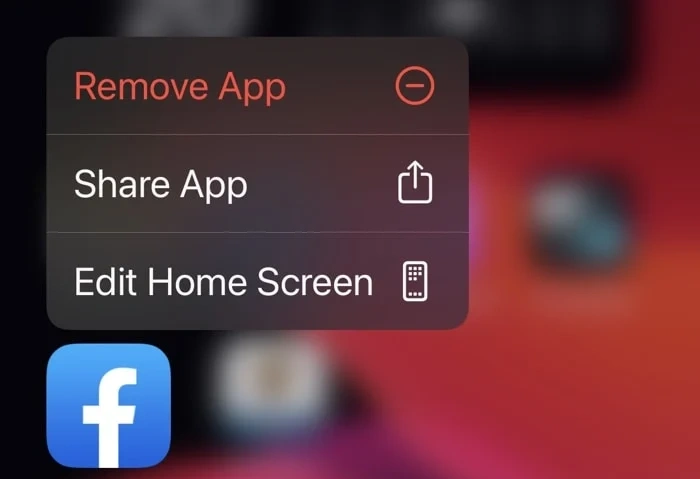
Once you select Remove from Home Screen, your app will disappear from the Home screen on your iPhone. As you can see, it is very easy to remove an app from the home screen on your iPhone without deleting the app. This means that the app can still be used whenever you want, it’s not on your home screen taking up space. If you select the Delete app option, this will completely remove the app from your device and delete all of its data.

How do I find the app I removed from the home screen?
The app you removed from the home screen is still on your device and is now stored in the App Library on your iPhone.
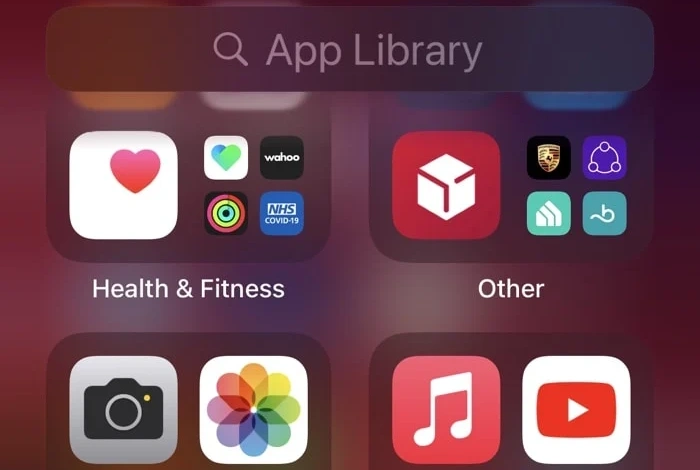
This means that you can easily locate the app on your device, and you can use the search feature when you swipe up on your iPhone. Just type in the name of the app, in this case “Google Maps” and it will appear, you can then click on it and launch the app.
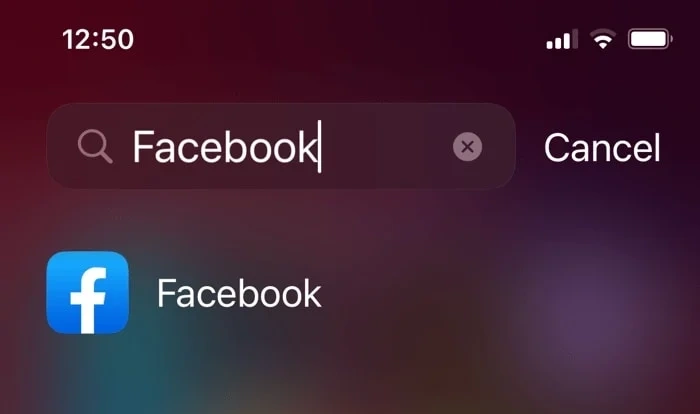
How do I hide a page from multiple apps on iPhone?
If you want to hide more than one app on your iPhone, you can hide an entire page of apps on your phone, this can be done very easily and it is also easy to restore that apps page.
To hide a page of apps on your iPhone, swipe to the page you wish to hide, then tap on a part of the page without apps until the apps start wiggling on the screen. You will then see a minus sign next to the apps and some dots at the bottom of the screen.
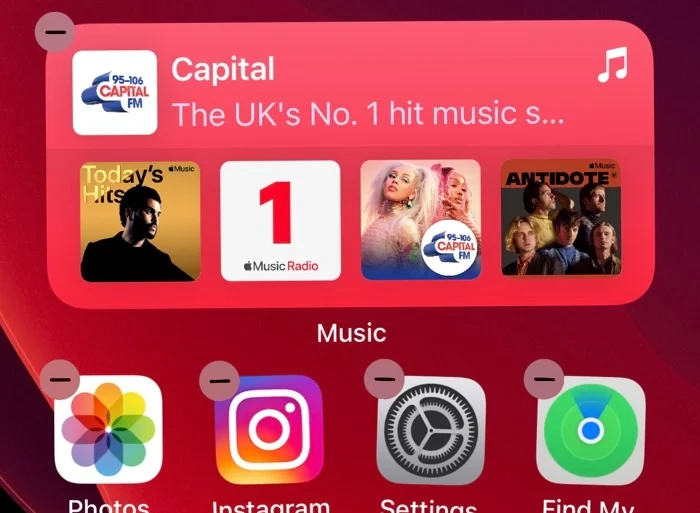
Tap on the dots at the bottom of the screen and the page menu will appear, and you can then uncheck the page you want to hide on your iPhone. The page will then be hidden but apps will still be accessible from the App Library.
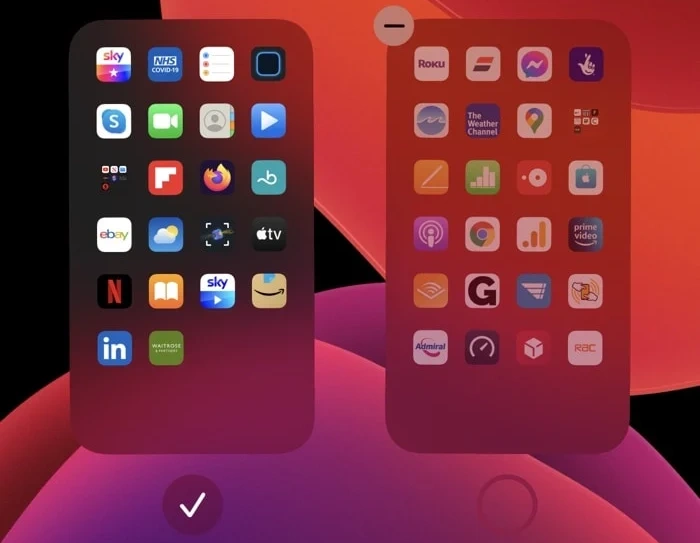
If you want to restore this apps page on your iPhone, tap on any part of your iPhone home screen until the apps start shaking and display a minus sign, you will then be taken to the page menu. Select the page you wish to display on your iPhone’s home screen and it will be restored.

Your app page should be restored, you can choose to have as many app pages as you want on your device and you can also choose to hide any iPhone app you want from the home screen.
This guide was written using the latest version of Apple’s iOS software, iOS 16.5.1. We hope you find this guide helpful, if you have any questions, comments, or suggestions, please leave a comment below. Also, take a look at our collection of guides for more tips and tricks for the iPhone and a wide range of other devices.
Image credit: James Yarema
Filed Under: Apple, Apple iPhone, Guides
Latest togetherbe
disclosure: Some of our articles include affiliate links. If you buy something through one of these links, togetherbe may earn an affiliate commission. Learn about our disclosure policy.




